I noticed that User Access Control (UAC) was still on on my Windows 2012 R2 box, even though I had turned it off in Control Panel. So I went through the process of turning it off the hard way. While doing so I sort had to think over why I want to turn it off. There are several good arguments to keep UAC on, but there's also reasons to just get it out of the way. UAC creates additional obstacles for any operation that might cause your system to fail, but if you're like me, you are constantly changing stuff on the system, and most of these changes are protected by UAC. I'm willing to conclude that some of you might want to turn UAC off, so here is how to on Windows 2012 R2 (as far as I know).
So if you were to load User Access Control and turn it down to "Never notify", you might think that UAC is off. Well, it is not. Even if you restart the server, it is not.
If you open the registry holding the setting you will notice the value is still 1.
So I open a command line window and I run this command.
reg add HKEY_LOCAL_MACHINE\SOFTWARE\Microsoft\Windows\CurrentVersion\policies\system /v EnableLUA /t REG_DWORD /d 0 /f
Immediately the Security settings light up and prompts for a restart.
Unless you restart right away the restart option is available from the taskbar.
After the restart the UAC is completely turned off.
Again, there are a lot of ways you can work with UAC on so unless you really need it off, I would recommed having it on.


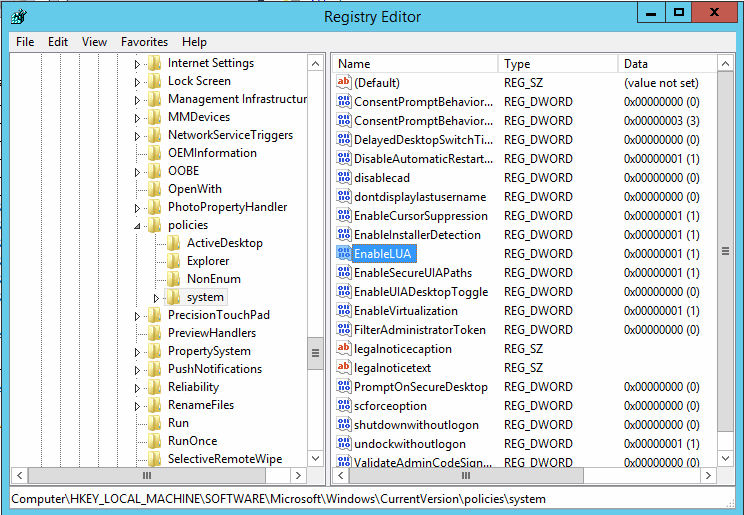




No comments:
Post a Comment