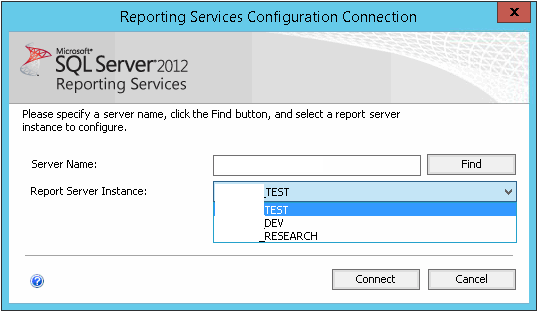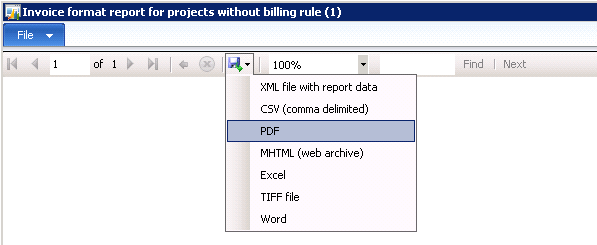The documentation for setting up multiple SSRS instances covers the steps I will illustrate in this post. I did this on AX2012 R3, and in this version it is made a bit easier due to the
new PowerShell command for setting up the SSRS configuration files. If you're using a version prior to AX2012 R2 CU7, I highly recommend using the
freely available PowerShell scripts from this codeplex project.
Let's begin!
So I prepared by installing three named instances of SSRS, running SQL Server Setup for each instance.
Furthermore I completed the initialization of each of them by making sure they all run under business connector proxy account and had the databases and sites ready.
Next I ran AX2012 R3 Setup and installed the Reporting Extensions, which would make my first SSRS instance prepared for reporting. I opted for having the reports deployed as well.
However, the remaining instances remain without a complete configuration, so let us go ahead and prepare them as well.
Using the PowerShell command introduced after AX2012 R2 CU7 makes this easy. Simply open the Dynamics AX 2012 Management Shell and run this command:
Install-AXReportInstanceExtensions –ReportServerInstanceName AX2012_DEV -Credential contoso\daxbc
Notice that after running this command, the configuration files will be modified and they will have the necessary changes to support Dynamics AX reporting.
Run the command for all the additional instances you're setting up.
So how will each instance know what AOS they bound to? We will drop an AX configuration file into the bin-folder for each Reporting Server. The guide tells us the file needs to have a specific name, Microsoft.Dynamics.AX.ReportConfiguration.axc, so all you need to do is to either create a configuration file or pick one you've already made earlier.
I always create configuration files for all environments, so I just copied the appropriate file for each environment to the bin-folder and renamed it according to the instructions. If you have to create new configuration files using the Dynamics AX Configuration from Administrative Tools, just make sure to leave it pointing at the first original configuration when you're done. If you remember, it was pointing to the same AOS as your first SSRS instance was, and you want to keep it that way. :-)
Notice the filesize. Typically if I see a configuration file that is less than 5kB, it tells me that file does not have an updated WCF-configuration. You know the huge chunk of XML that holds the WCF-configuration inside the AX-configuration file. You really want to make sure your configuration file has a proper WCF-configuration before you continue.
Finally restart the Report Server instances and they should be good to go.
Before deploying reports, you should prepare the settings inside AX. Open a client to each of the environments still missing reporting. Head over to System Administration, Setup, Business Intelligence, Report Services, Report servers. Either create a new configuration or change the one already there. My extra environments where copies from other environments, so I simply changed the existing one. Make sure it points to the right SSRS instance, has the right URLs and is associated with the right AOS (at the bottom of that dialog - so scroll down). If the settings are correct, you should be able to press the "Create report folder"-button and observe the folder be created successfully. That is a good sign! You're ready to deploy reports now.
Deploying reports is just a matter of running another PowerShell command. The whole process may take a while, so spend the time documenting your work and feel good about your achievement.
Publish-AXReport -ServicesAOSName MYAOSSERVER -ServicesAOSWSDLPort 8103 -ReportName *
Notice the name of the server running the AOS is used, along with the WSDL-service port. You'll find the correct WSDL from the Dynamics AX Server Configuration under Administrative Tools on the AOS server.
Finally, you can test the reporting by opening a client, and try run any of the reports under System Administration, like the "Database Log". Don't worry about the report not having any data, as long as it loads.
If you encounter any issues or problems, feel free to comment on this post, or head over the community site and
post your concerns on the forum.