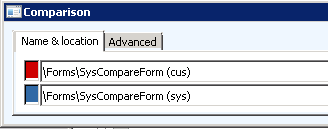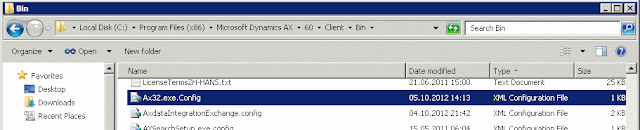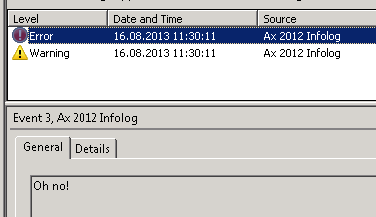I wrote this post about how to
use PowerShell to compare two modelstores based on installed models. It is a simple comparison and only checks if the two have the same list of models.
In this post I will show how you can compare the list of elements in two models. This will only compare the actual list of elements, and not their metadata or code.
The
Get-AxModel PowerShell command allows us to
load both the Summary and Details of a certain model. It will list out information like the Name, Path, ElementHandle and ParentHandle, just to name a few.
First let us have a look at the
Summary and
Elements property, then later I will show how we can use the Compare command to easily compare two lists and pull out any differences.
For this example, I have created a small model named "MyModel" and added an EDT, a table field and dropped that field into a Grid in a form. I also made a private project for this model.
If I list out the Summary of this small model it would display this:
(Get-AXModel -Model "MyModel" -Details).Summary
Output
If I want to see a list of all the elements, I can run the same command but instead of the
Summary I load the list of
Elements:
(Get-AXModel -Model "MyModel" -Details).Elements | select path, elementtype | Format-Table -AutoSize
Output
Notice I explicitly select the
path and
elementtype, and just to make the output a bit prettier, I throw in a formatting statement in the end,
Format-Table -AutoSize.
Now, I exported my model to a file (C:\mymodel.axmodel) and then added some additional elements to the model inside of AX.
I then compared the elements from the file with the model elements in the actual modelstore:
compare `
-ReferenceObject ((Get-AXModel -Model "MyModel" -Details).Elements | select path, elementtype) `
-DifferenceObject ((Get-AXModel -File c:\mymodel.axmodel -Details).Elements | select path, elementtype) `
-PassThru -Property path, elementtype | sort path | Format-Table -AutoSize
Output
Notice how it list the SideIndicator to the left hand side, or the ReferenceObject list. Apparantly the model has a couple of elements more compared to the file. Yes, you can list out the elements from a file as well,
as mentioned in this blog post. Again, it will not compare X++ code or metadata. Maybe in future versions, Microsoft will add a checksum or something we can compare for possible differences between two elements.
Finally a quick tip for loading long list of elements. If the list of elements grows beyond the height of the buffer, you will only see the last part of the list. You can "fix" this by increasing the Screen Buffer Size under Properties.
Enjoy!