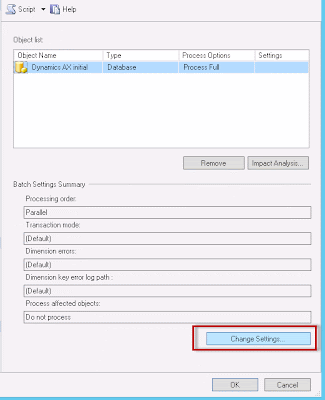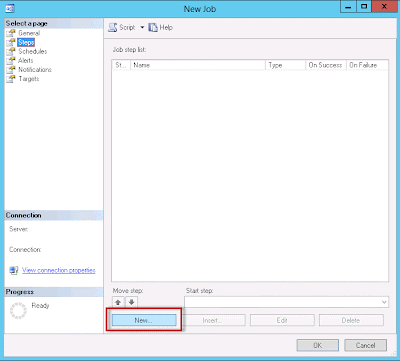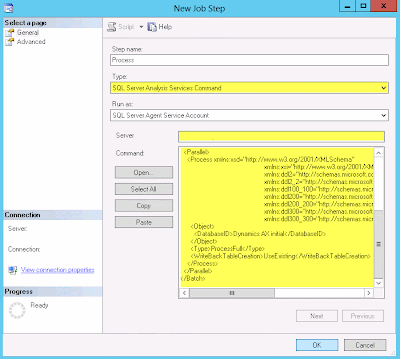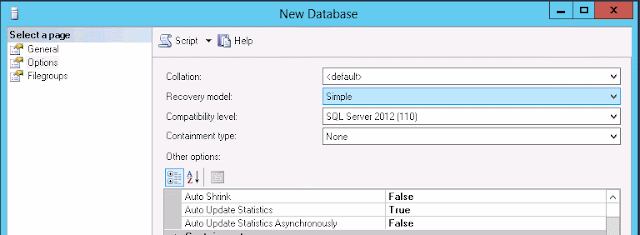If you don't know what RapidStart Services is, then you're missing out. To put it short, the idea is to have a web site holding the parameters and data. These data can be maintained by the customer and the partner. This is a great tool for doing implementation projects, but it can also be used for quickly creating a demo or development environment. While the current version doesn't cover ALL possible parameters and data entities, the framework covers a whole lot.
So let's get started!
These are the major components in this installation:
- A fully working AOS with Microsoft Dynamics AX 2012. All code compiled without error and CIL compiled successfully.
- The latest version of Data Import Export Framework. Installed and configured. Download from InformationSource.
- Latest version of the ERP RapidStart Connector. Download from CustomerSource or PartnerSource.(direct link)
- A browser with Silverlight addon. Yea, Internet Explorer does work.
- A dedicated user in your Active Directory.
Service Account
Start by making a dedicated account. Don't use your own, or you will break the connector when you change your password. When installing the connector you will be asked to provide the username and password for this account, and the service installed will run under this account. You also need to add this account as a user in AX. Give it full access rights, unless you want to spend time figuring out which roles to chose. There are no built-in "Rapid Start" role.Since this will be a service account user, you will also have to add this user to the Local Policy rules with "Log in as a service".
You will also find the log file in this users application data folder (example C:\Users\daxrapid\AppData\Local\Temp\Microsoft.Dynamics.Framework.RapidStart.Connector\8.2.327.0\RapidStartConnector.log).
This log will be extra helpful for debugging why the Connector fails, if that happens.
ERP RapidStart Services Connector
Install the ERP RapidStart Services Connector. At the time of writing, I am running version 8.2.327.0. Head over to "Programs and Features" and make sure you don't have any older versions installed. There should only be one, and make sure you have the most recent one. You can uninstall and install this component as many times you need. This components must be installed on the same machine as the AOS. Maybe they will change this later on, but right now it only works if it sits on the server running the AOS. I've read that it will require one Connector for each AOS you want to connect to, but I will test that further.Data Import Export Framework
You need this installed and prepared for the connector to be able to push and pull data. Installing this component is a topic on its own. Right now, this model gets installed in the FPK-layer, so it should be relatively easy to get it in. Again, make sure your AOT compiles without errors.You need to manually enable one of the Service Groups after installing the model. This Service Group has its "AutoDeploy" set to "No", so you will have to manually deploy and verify it is active. The services needed for the connector to work are:
- AifGDS
- AppConfigServices
- MetadataService
- QueryService
- DMFService
Except for the Metadata- and QueryService, you will need to check these and make sure they are running.
Ready to Connect
When you start the ERP RapidStart Services Connector the first time, it will be without any Activation ID (GUID). Fill in the servername and the WSDL port. Head over to "Data Import Export Framework"-tab and select the Source Data Format you created earlier. Save the changes. Back to the "General"-tab and hit the Active-button. A link to the RapidStart page is enabled.Now you can start the Service.It will launch the RapidStart website where you can login using your Live-ID. After choosing a customer and a Service, you will be asked to choose which endpoint you will use. Select endpoint and hit Submit.
Next you can click "Manage Endpoint" and start creating projects or importing metadata through the ERP Connector.
Troubles in paradise?
If the service doesn't start, check the Evenlog or the RapidStart log file. Did you remember to add the RapidStart service account as user in AX? Did you give it admin access? Forgot to add the user with "Log on as Service" in Local Policy?Is the connector being blocked by a firewall? Expect http (TCP 80) and https (TCP 443) in addition to TCP 9350-9354. Simply check by disabling the firewall. If it works, turn it back on and enable the traffic.
Did you make sure the Service Endpoints inside AX are Active?
Still having issues? Comment below, or head over to the Community Forum and get help.
Some other good sources: