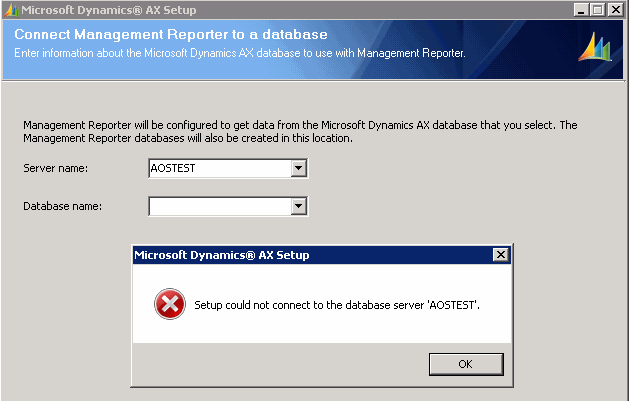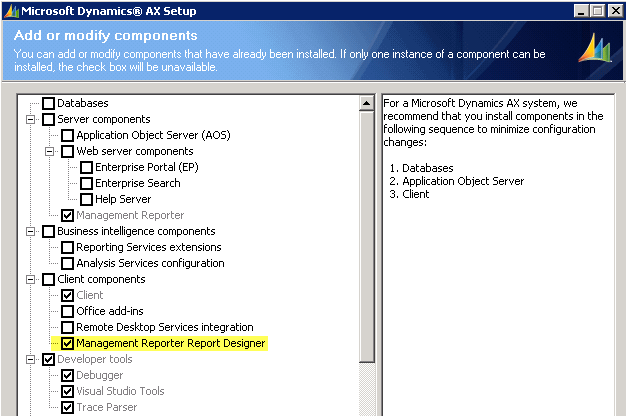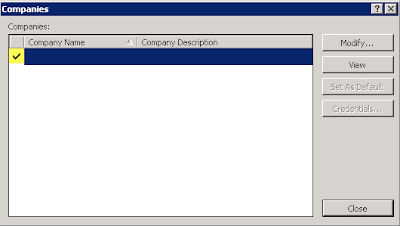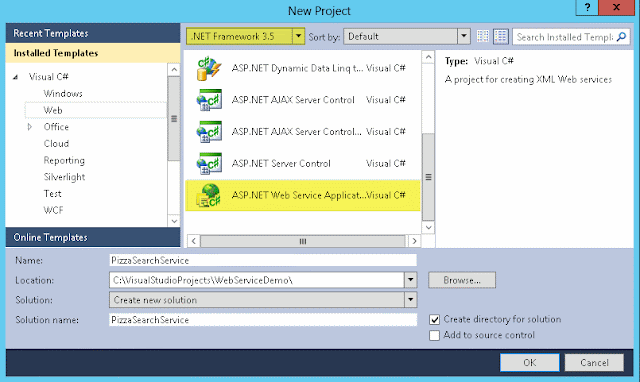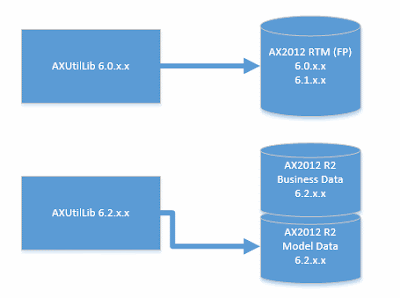This post is just a friendly reminder to myself and everyone who get tricked by an environment that has been upgraded from the initial release of Dynamics AX2012, namely RTM, with or without Feature Pack, to either Release 2 or any of the consecutive releases. What trick am I referring to? I am thinking about the fact that unless you've removed the old Modelstore, you now have two different Modelstores for each environment.
You will have the upgraded Modelstore in the separate Modelstore Database, but you will also have the old Modelstore inside the Business Database. It does not do anything, except occupy space. Well, there is one more annoying thing it does to me. I find myself going back and forth between RTM to R2 environments and sometimes I forget to use the correct Database name when running PowerShell commands. Imagine installing a new model to a R2 environment, only to later discover that you installed it into the idle RTM Modelstore inside the Business Database and not to the Modelstore Database. It doesn't happen ALL the time, but I've done it more than once.
So in the interest of clarity, here is a drawing explaining where the Modelstores are located. Left hand side is the previous version where everything was in one database. On the right hand side you have the new setup with two databases. And for upgraded environments, you may or may not have that remnant Modelstore sitting inside the Business Database.
The experienced AXers may argue that if you use the Config parameter when operating the Modelstore through PowerShell you will always work against the Modelstore Database, but since I often run these commands from other servers than the AOS Server I mostly use the Server and Database parameter for all operations. :-)
I have been working with Dynamics AX, now Dynamics 365, since 2009 and I am excited to work with such an amazing platform for building business solutions.
Saturday, December 21, 2013
Saturday, December 14, 2013
Setup Life Cycle Services
If you haven't had time to check out Life Cycle Services (LCS) for Dynamics AX yet, then you should know you're missing out on some pretty cool features. Microsoft provides this service for Customers and Partners and I would encourage IT pros to check it out. You should at least install and test this in your own sandbox and test environment.
The LCS has been around for a while now. It was covered by the Technical Conference back in October 2012 and the service has evolved more since then. It was officially released summer 2013 and Microsoft has been improving it since. You can stay updated on latest news and changes by subscribing to the LCS Blog here: http://blogs.msdn.com/b/lcs/
I didn't set aside enough time to check it out right away when it was published, but lately I have been testing it and I wanted to post a short article on my findings. Life Cycle Services is covering a lot of ground, but I will focus on System Diagnostics collection part.
So you begin this by creating a new project on the Life Cycle Services website. Log on with the Microsoft Account (aka. LiveID) associated with your Customer or Partner account. Navigation is simple and intuitive, so I'll assume you figure out how to create your new project. You will have to add additional team members manually, but it is just as easy as creating a new project.
The idea here is to have a project where you can collect diagnostics from one or multiple environments.
When the project is created, you can open it and then Open the System Diagnostics tile. By default, you will be thrown in the Admin section and from there you can download the installer of the LCS Service. Installing the Service is pretty straight forward. Just follow the steps in the guide and you should be good. It takes just a few minutes. I opted for using the business connector as the Service Account. If the installer says the service couldn't start, just head over to Group Policy and make sure the service account actually is allowed to run as a service. If you want this to be a smooth experience, you probably should go through the security setup mentioned in the install guide. If you do implement permissions locally after the service has been installed and started, remember to restart the service. Otherwise it will not pick up any changed permissions.
The next step is to upload environment(s) to the project. You use the LCS Environment Discovery Tool for this. Start by typing in a name for the environment. This will be visible in the LCS website so make sure to use a name that makes sense. Type in SQL Server instance and the name of the business database. Then hit "Discover" and observe if the tool discovers the instance. If it fails, you've most likely forgot to grant the service account read access to the database. If it succeeds, simply press "Upload" to have the environment be available in the LCS website. You can redo this for more environments if needed.
In order to keep the website updated on the environments health, you should add a task that uploads updated information to the website. Just use the Generate command button to create the command line, and add a scheduled task for it. Make sure it runs even though you're not logged in.
I should add that I recently got a message on one of my other projects stating that the LCS had updated the on premise tool. I simply downloaded, stopped the service, ran setup, reused the existing certificate, and it was updated. Lovely!
And that is it. I expect more improved content and features on the LCS website in the future.
The LCS has been around for a while now. It was covered by the Technical Conference back in October 2012 and the service has evolved more since then. It was officially released summer 2013 and Microsoft has been improving it since. You can stay updated on latest news and changes by subscribing to the LCS Blog here: http://blogs.msdn.com/b/lcs/
I didn't set aside enough time to check it out right away when it was published, but lately I have been testing it and I wanted to post a short article on my findings. Life Cycle Services is covering a lot of ground, but I will focus on System Diagnostics collection part.
So you begin this by creating a new project on the Life Cycle Services website. Log on with the Microsoft Account (aka. LiveID) associated with your Customer or Partner account. Navigation is simple and intuitive, so I'll assume you figure out how to create your new project. You will have to add additional team members manually, but it is just as easy as creating a new project.
The idea here is to have a project where you can collect diagnostics from one or multiple environments.
When the project is created, you can open it and then Open the System Diagnostics tile. By default, you will be thrown in the Admin section and from there you can download the installer of the LCS Service. Installing the Service is pretty straight forward. Just follow the steps in the guide and you should be good. It takes just a few minutes. I opted for using the business connector as the Service Account. If the installer says the service couldn't start, just head over to Group Policy and make sure the service account actually is allowed to run as a service. If you want this to be a smooth experience, you probably should go through the security setup mentioned in the install guide. If you do implement permissions locally after the service has been installed and started, remember to restart the service. Otherwise it will not pick up any changed permissions.
The next step is to upload environment(s) to the project. You use the LCS Environment Discovery Tool for this. Start by typing in a name for the environment. This will be visible in the LCS website so make sure to use a name that makes sense. Type in SQL Server instance and the name of the business database. Then hit "Discover" and observe if the tool discovers the instance. If it fails, you've most likely forgot to grant the service account read access to the database. If it succeeds, simply press "Upload" to have the environment be available in the LCS website. You can redo this for more environments if needed.
In order to keep the website updated on the environments health, you should add a task that uploads updated information to the website. Just use the Generate command button to create the command line, and add a scheduled task for it. Make sure it runs even though you're not logged in.
I should add that I recently got a message on one of my other projects stating that the LCS had updated the on premise tool. I simply downloaded, stopped the service, ran setup, reused the existing certificate, and it was updated. Lovely!
And that is it. I expect more improved content and features on the LCS website in the future.
Tuesday, December 3, 2013
Installation of Management Reporter 2012 for AX 2012
This post will take you through the basic steps of installing, configuring and a basic test of Management Reporter 2012 for AX 2012. This tool is now easily available after AX 2012 R2 CU7 as part of the Dynamics AX Setup and the tools has also been translated and made available for multiple languages.
The Reporting tool has a lot of features and Microsoft has release several videos to cover some of the functionality. Technet also describes in detail how to install and setup this tool, and you can also download a comprehensive set of whitepapers and documents covering a lot of ground for this tool.
For the sake of simplicity, I will run you through the setup with some screen shots. I am assuming you're the tech guy which has been given the task by the financial consultant to get this tool installed as soon as possible.
As with all UI, there might be minor changes in the upcoming versions.
The guide will be in three sections:
Before you begin you should have prepared a new domain user which will be used by the service to connect and collect data from AX. I will assume you have full access to the AOS and SQL Server and that you are on AX2012 R2 with CU7 (or higher). Needless to say, but you can obviously do all the three steps above on the same machine - if that is your swag.
The Reporting tool has a lot of features and Microsoft has release several videos to cover some of the functionality. Technet also describes in detail how to install and setup this tool, and you can also download a comprehensive set of whitepapers and documents covering a lot of ground for this tool.
For the sake of simplicity, I will run you through the setup with some screen shots. I am assuming you're the tech guy which has been given the task by the financial consultant to get this tool installed as soon as possible.
As with all UI, there might be minor changes in the upcoming versions.
The guide will be in three sections:
- Installing the Server components
- Installing the Client components
- Testing!
Before you begin you should have prepared a new domain user which will be used by the service to connect and collect data from AX. I will assume you have full access to the AOS and SQL Server and that you are on AX2012 R2 with CU7 (or higher). Needless to say, but you can obviously do all the three steps above on the same machine - if that is your swag.
Estimated installation time? We should be done within an hour. :-)
1. Installing the Server Components
Run AXSetup and choose to install "Management Reporter"
Type in the details for the AOS you want to the Management Reporter Service to connect to. This is neat if you want to diversify what AOS you want to handle any load.
Select the SQL Server Instance and Database holding the business data. In my example setup threw an error before I was able to select an actual server running a SQL Server Instance. Maybe they'll fix that in some update.
Enter the credentials for the service account which the Management Reporter Service will run as. I chose to use the same service account as the AOS.
Type in some additional details for the Management Reporter Service. Default port is 4712. The first database entry points to the configuration database. The second to the data mart database, which will hold report data. I just added a suffix so I can test installing multiple instances later on.
Finally type in the credentials for the domain user which will be used to connect to AX and collect data. Either let the installer set it up or choose an existing AX User ID.
Done!
Before we continue, let us check some things. You should have a new shortcut named "Configuration Console" on the Start menu. Open the Console, locate "Data Mart Integration" and hit Refresh. Observe that things look promising. It might take a few minutes before data has been collected fully to the Data Mart Database.
Oh, and if you wonder how that link from AX works, you should also have an entry in LedgerParameters.ManagementReportUrl for the company that has an active integration. Setup should have added that. If not, you will have to do some manual steps from this Configuration Console, but that is not the scope of this post.
2. Installing the Client Components
Run AXSetup and chose to install "Management Reporter Report Designer". This will install both the Designer and the Viewer. You can install these on the terminal server if that fits your requirements.
Done!
3. Testing!
Let us do some testing now that we have things installed!
The Designer
First, let's test the Designer. Locate the shortcut "Report Designer" under the Start menu.
Enter the url to the server and port where the Management Reporter is running and connect. This is a one time per user per machine thing (as far as I know).
Select a company and hit the "Set As Default".
Select the first report and hit "Generate" on the toolbar.
Observe while the report is generated. Let it complete and wait for the report to be launched in a new window.
And the report should open. Yea, I hid some of the numbers from my demo.
The Viewer
Now for the Viewer. Locate the shortcut "Report Viewer" under the Start menu.
This tool might also need to have its connection properly set. The setting is under Tools, Connection.
Double click the generated report located in the Report Library and observe it loads an integrated view of the report.
And that is it. Now tell me, did it take you more than an hour to get this up? Next up is to inform the financial consultants that you're done and they can start hammering the tool for awesome reports.
Final note
Have someone with access to the customer license (VOICE) download the license for the Management Reporter. It is its own license file, and you only have to copy+paste its content into the Registration form under Tools. If you don't do this step, you are limited to less than a handful of users, which is fine for testing, but not the real deal.
Also, don't bother to add users manually. These will be populated from AX dependent on what users have access to what. This is all documented in the Installation Guide for the AX provider.
Data are being held up to date by using SQL Server Change Tracking. If you however notice data not being refreshed and updated properly, you will find steps to resolve this in the already mentioned guide.
I hope this little guide helped you get going with Management Reporter 2012 for Dynamics AX 2012 R2 (CU7 and upwards). There are plenty of guides out for both installing, configuring and using this Reporting tool - I just felt like making one myself as well.
Sunday, December 1, 2013
Remember to upgrade the modelstore schema
I was preparing for an RTM to R2 upgrade the other day and while I was just making sure the RTM was prepared and ready for being upgraded I noticed an error I haven't seen before. As soon as I opened the About-dialog, the SQL Server would throw an error.
Here is an extract of the error:
"FASTFIRSTROW" is not a recognized table
hints option. If it is intended as a parameter to a table-valued function or to the CHANGETABLE
function, ensure that your database compatibility mode is set to 90.
A quick search on the net and I found out others had seen this error too. Since I was doing this upgrade on a fresh installed SQL Server 2012 I was now bit by a deprecated keyword "FASTFIRSTROW". This hint is now replaced by FAST n (TechNet).
Easy fix was simply just to update the modelstore schema. Apparently, whoever upgraded this RTM didn't read the CU3 instructions properly. One of the necessary steps in this upgrade was to reinitialize the schema. You can basically reinitialize the schema whenever and as often as you like. You will not lose your modelstore data - it is just a schema update. Not every CU contains schema changes, so read the upgrade instruction on partnersource when doing an upgrade.
My preferred way of updating the schema is this simple PowerShell command:
When I think about it, I would like the upgrade software do this initialization as part of the upgrade. From the top of my head I can't see any reason why not.
Here is an extract of the error:
"FASTFIRSTROW" is not a recognized table
hints option. If it is intended as a parameter to a table-valued function or to the CHANGETABLE
function, ensure that your database compatibility mode is set to 90.
A quick search on the net and I found out others had seen this error too. Since I was doing this upgrade on a fresh installed SQL Server 2012 I was now bit by a deprecated keyword "FASTFIRSTROW". This hint is now replaced by FAST n (TechNet).
Easy fix was simply just to update the modelstore schema. Apparently, whoever upgraded this RTM didn't read the CU3 instructions properly. One of the necessary steps in this upgrade was to reinitialize the schema. You can basically reinitialize the schema whenever and as often as you like. You will not lose your modelstore data - it is just a schema update. Not every CU contains schema changes, so read the upgrade instruction on partnersource when doing an upgrade.
My preferred way of updating the schema is this simple PowerShell command:
Initialize-AXModelStore -Server MySQLServerNameAndInstanceName -Database MyModelStoreDatabaseName
When I think about it, I would like the upgrade software do this initialization as part of the upgrade. From the top of my head I can't see any reason why not.
Saturday, November 16, 2013
Error during installation of Enterprise Portal for AX2012 R2 on SharePoint 2013
I want to just quickly share this with the community. I have not yet narrowed down why this failed, but I have a feeling this might be something I won't encounter too many times when installing Enterprise Portal.
I wanted to setup and install Enterprise Portal for AX2012 R2 (CU6) on SharePoint 2013 and I had already ensured that SharePoint was upgraded with latest upgrades. This SharePoint server was setup by a third party and prepared as just a regular SharePoint Server. I had to prepare the Business Connector as Managed Account. I also created a new Web Application designated for Enterprise Portal. Just to be safe I also created a root Site Collection and tested it ok.
Unfortunately, when I tried to install Enterprise Portal I constantly hit this error:
"Microsoft SharePoint 2010 is not installed or running. Please run the prerequisite utility for more information. Operation is not valid due to the current state of the object."
Now, obviously SharePoint 2010 is not installed, but SharePoint 2013. I believe the last part of the error is the important part. I did decompile the code to see if I could understand why it failed, but didn't find anything obvious.
Instead I found the necessary clue in the setup log. You know everytime you run setup a log is written to disk, normally under "C:\Program Files\Microsoft Dynamics AX\60\Setup Logs\". The log for this run showed me that when it was iterating over the Web Sites, probably for the presentation of them into the drop down list, it failed and threw the error. The last site it was traversing in the log was the default one, "SharePoint - 80".
So I head back to IIS and stopped the Web Site causing Setup to fail and reran setup again. Sure enough, the error was gone and I could successfully select the Enterprise Portal Web Application and continue setup.
Maybe this was just bad luck, or perhaps this will help someone.
I wanted to setup and install Enterprise Portal for AX2012 R2 (CU6) on SharePoint 2013 and I had already ensured that SharePoint was upgraded with latest upgrades. This SharePoint server was setup by a third party and prepared as just a regular SharePoint Server. I had to prepare the Business Connector as Managed Account. I also created a new Web Application designated for Enterprise Portal. Just to be safe I also created a root Site Collection and tested it ok.
Unfortunately, when I tried to install Enterprise Portal I constantly hit this error:
"Microsoft SharePoint 2010 is not installed or running. Please run the prerequisite utility for more information. Operation is not valid due to the current state of the object."
Now, obviously SharePoint 2010 is not installed, but SharePoint 2013. I believe the last part of the error is the important part. I did decompile the code to see if I could understand why it failed, but didn't find anything obvious.
Instead I found the necessary clue in the setup log. You know everytime you run setup a log is written to disk, normally under "C:\Program Files\Microsoft Dynamics AX\60\Setup Logs\". The log for this run showed me that when it was iterating over the Web Sites, probably for the presentation of them into the drop down list, it failed and threw the error. The last site it was traversing in the log was the default one, "SharePoint - 80".
So I head back to IIS and stopped the Web Site causing Setup to fail and reran setup again. Sure enough, the error was gone and I could successfully select the Enterprise Portal Web Application and continue setup.
Maybe this was just bad luck, or perhaps this will help someone.
Saturday, November 9, 2013
You got to love AXBuild Compiler Tool
Initial testing of AXBuild
I finally got around to play with the new compiler tool for Dynamics AX 2012 R2 and it really is a game changer. My first attempt of compiling a fresh install of AX2012 R2 with CU7 took a little less than one hour. This was tested on a virtual server with enough RAM and just two logical (virtual) 3.6Ghz processors. Not the result I expected, so I went back to the host system and changed Power Options from Balanced to High and added one more logical processor. The tool will take number of processors, multiply by 3 and divide by 2 to give a count of "workers". Max number of workers are 32, in case you try to run this on a system with more than 21 processors. Lol.
Second attempt now took half an hour, which is good, but not quick enough. Apparently I wasn't completely alone on the system, so after kicking out other variables (aka. colleagues) I was down to around 16 minutes for a full compile. Now this is having the databases hosted on another virtual server, so there are some speed lost in chit-chat, but I am thrilled.
Testing backward compatibility
The next thing I wanted to check was whether or not I could actually (ab)use this new compiler methodology to compile older R2 modelstores, like CU6. Surely a bit far-fetched, and perhaps not really supported, but why not give it a go.
I ran the command line utility and threw in a parameter pointing to a CU6 modelstore. The tool started compiling, but it compiled against the CU7 modelstore and not the one I pointed at. So the tool will take the AOS configuration and compile against the modelstore database defined on the AOS configuration. Not really what I aimed for.
I then tested compiling a CU6 modelstore with a CU7 AOS and I got the same result as described here.
I already had a CU6 AOS prepared for testing if I could start this AOS against a CU7 compiled modelstore, but it fails with the following error:
Object Server 01: Fatal SQL condition during login. Error message: "The internal time zone version number stored in the database is higher than the version supported by the kernel (5/4). Use a newer Microsoft Dynamics AX kernel."
Upgrade kernels!
I mean, the kernel should be backwards compatible, so having CU7 kernel for client and service running against an older application version of R2 is supported, so the lesson learned is to upgrade kernel binaries to CU7 and enjoy a new and improved compiler tool!
If you run axupdate.exe you have the option to only upgrade the services and client components:
Well served by Microsoft on this one!
I finally got around to play with the new compiler tool for Dynamics AX 2012 R2 and it really is a game changer. My first attempt of compiling a fresh install of AX2012 R2 with CU7 took a little less than one hour. This was tested on a virtual server with enough RAM and just two logical (virtual) 3.6Ghz processors. Not the result I expected, so I went back to the host system and changed Power Options from Balanced to High and added one more logical processor. The tool will take number of processors, multiply by 3 and divide by 2 to give a count of "workers". Max number of workers are 32, in case you try to run this on a system with more than 21 processors. Lol.
Second attempt now took half an hour, which is good, but not quick enough. Apparently I wasn't completely alone on the system, so after kicking out other variables (aka. colleagues) I was down to around 16 minutes for a full compile. Now this is having the databases hosted on another virtual server, so there are some speed lost in chit-chat, but I am thrilled.
Testing backward compatibility
The next thing I wanted to check was whether or not I could actually (ab)use this new compiler methodology to compile older R2 modelstores, like CU6. Surely a bit far-fetched, and perhaps not really supported, but why not give it a go.
I ran the command line utility and threw in a parameter pointing to a CU6 modelstore. The tool started compiling, but it compiled against the CU7 modelstore and not the one I pointed at. So the tool will take the AOS configuration and compile against the modelstore database defined on the AOS configuration. Not really what I aimed for.
I then tested compiling a CU6 modelstore with a CU7 AOS and I got the same result as described here.
I already had a CU6 AOS prepared for testing if I could start this AOS against a CU7 compiled modelstore, but it fails with the following error:
Object Server 01: Fatal SQL condition during login. Error message: "The internal time zone version number stored in the database is higher than the version supported by the kernel (5/4). Use a newer Microsoft Dynamics AX kernel."
Upgrade kernels!
I mean, the kernel should be backwards compatible, so having CU7 kernel for client and service running against an older application version of R2 is supported, so the lesson learned is to upgrade kernel binaries to CU7 and enjoy a new and improved compiler tool!
If you run axupdate.exe you have the option to only upgrade the services and client components:
Well served by Microsoft on this one!
Friday, November 1, 2013
About your elements Origin, ID and Handle
This post will be about the elements Origin, their ID and finally the Handle. These are important to grasp as AX developer when creating elements in the Application Object Tree (AOT) and copying them around between environments. I hope it will help both new and old AX developers.
The Origin is made up of a Global Unique ID (GUID), and it will follow the element created throughout its lifetime, from the very first brilliant idea, through all sorts of versions and bug fixes and until is is one day obsoleted; from cradle to grave. This Origin will be the same for this element in all installations, environments, versions and variations. It is unique and special, and it so for a purpose.
Take this table as an example:
The Origin of this table will follow this table from my development environment and into any other installation. If I copy this table using XPO, Model or ModelStore, this is the Origin it will carry everywhere. This also means that if I create "MyTable" in my AX, and you create your "MyTable" in your AX, you can be certain they will have different Origin, and essentially not be the same table.
Take a look at how the Origin is part of the element description when I export it to a XPO.
The same is true if I make an axmodel-file having this table.
So why is this so important? Well, most seasoned Dynamics AX developers have at some point gotten their hands burned on element ID conflict, element cache become invalid, change of element ID causing loss of data and so on. AX 2012 attempts to solve this by letting us forget about element ID altogether and instead focus on Origin. The goal is for us developers only to worry about Origin as identification of Elements.
Great, but what is "Element ID"? Element ID is a unique number identifying elements in the AOT. This ID is used a lot in AX for historical and good reasons. It is a way for the system to quickly identify any element for things like indexing, cache, relations, usage, etc. It works like charm, and is a lot more efficient than using the actual name, path or some other non-numeric reference to the element. Surely a GUID is not a very efficient way to index and organize a long list of elements - just think about it.
Element ID comes into play as soon as en element is created in the AOT, but an important difference compared to the Origin is the fact that the Element ID may perfectly well be different between environments. Element ID is strongly tied to the business data, so if the Element ID is changed or made invalid, you risk loss of data. There are however ways around this, but they are not discussed in this post.
Let us have a look at how Origin works when Elements get their ID in AX during import of a XPO or installation of a Model (axmodel). Details can be found in this Technet Article.
The system will automatically try to reuse Element ID based on Origin, or it will create a new Element ID if necessary. There is also this LegacyID, which is a way to make some IDs backward compatible with previous versions of AX, if really necessary.
As an example, take a look at good old CustTable, number 77. :-)
Also take notice of the Origin and compare it to the Origin in your AX environment. Is it the same? It sure is!
Ok, so what is then Element Handle? It is unique ID identifying every single element in the AOT that is meant to be uniquely identified. It is also the ID being used as key and foreign key in the tables containing the information about the AOT elements (ModelElement, ModelElementData, etc). The system assigns Element Handles just as it does RecIds.
Does that mean Origin and Element ID doesn't cover all possible elements in identifying them? The answer is NO! Take table methods as an example. It does not have an Origin, nor does it have en Element ID. It does have en Element Handle.
Try run the SQL underneath in your AX environment and see what handles you have for CustTable and a custom table.
You may want to replace "MyTable" with a custom table of your own. Notice how my ElementHandle of CustTable differs from yours.
So let's wrap this up with some highlights:
The Origin is made up of a Global Unique ID (GUID), and it will follow the element created throughout its lifetime, from the very first brilliant idea, through all sorts of versions and bug fixes and until is is one day obsoleted; from cradle to grave. This Origin will be the same for this element in all installations, environments, versions and variations. It is unique and special, and it so for a purpose.
Take this table as an example:
The Origin of this table will follow this table from my development environment and into any other installation. If I copy this table using XPO, Model or ModelStore, this is the Origin it will carry everywhere. This also means that if I create "MyTable" in my AX, and you create your "MyTable" in your AX, you can be certain they will have different Origin, and essentially not be the same table.
Take a look at how the Origin is part of the element description when I export it to a XPO.
The same is true if I make an axmodel-file having this table.
So why is this so important? Well, most seasoned Dynamics AX developers have at some point gotten their hands burned on element ID conflict, element cache become invalid, change of element ID causing loss of data and so on. AX 2012 attempts to solve this by letting us forget about element ID altogether and instead focus on Origin. The goal is for us developers only to worry about Origin as identification of Elements.
Great, but what is "Element ID"? Element ID is a unique number identifying elements in the AOT. This ID is used a lot in AX for historical and good reasons. It is a way for the system to quickly identify any element for things like indexing, cache, relations, usage, etc. It works like charm, and is a lot more efficient than using the actual name, path or some other non-numeric reference to the element. Surely a GUID is not a very efficient way to index and organize a long list of elements - just think about it.
Element ID comes into play as soon as en element is created in the AOT, but an important difference compared to the Origin is the fact that the Element ID may perfectly well be different between environments. Element ID is strongly tied to the business data, so if the Element ID is changed or made invalid, you risk loss of data. There are however ways around this, but they are not discussed in this post.
Let us have a look at how Origin works when Elements get their ID in AX during import of a XPO or installation of a Model (axmodel). Details can be found in this Technet Article.
The system will automatically try to reuse Element ID based on Origin, or it will create a new Element ID if necessary. There is also this LegacyID, which is a way to make some IDs backward compatible with previous versions of AX, if really necessary.
As an example, take a look at good old CustTable, number 77. :-)
Also take notice of the Origin and compare it to the Origin in your AX environment. Is it the same? It sure is!
Ok, so what is then Element Handle? It is unique ID identifying every single element in the AOT that is meant to be uniquely identified. It is also the ID being used as key and foreign key in the tables containing the information about the AOT elements (ModelElement, ModelElementData, etc). The system assigns Element Handles just as it does RecIds.
Does that mean Origin and Element ID doesn't cover all possible elements in identifying them? The answer is NO! Take table methods as an example. It does not have an Origin, nor does it have en Element ID. It does have en Element Handle.
Try run the SQL underneath in your AX environment and see what handles you have for CustTable and a custom table.
SELECT ELEMENTHANDLE, ROOTHANDLE, NAME, AXID, ORIGIN FROM MODELELEMENT
JOIN ELEMENTTYPES ON MODELELEMENT.ELEMENTTYPE = ELEMENTTYPES.ELEMENTTYPE
WHERE NAME IN ('CUSTTABLE', 'MYTABLE') AND ELEMENTTYPENAME IN ('TABLE')
You may want to replace "MyTable" with a custom table of your own. Notice how my ElementHandle of CustTable differs from yours.
So let's wrap this up with some highlights:
- Origin is your cradle to grave ID for your new Elements. It is the only ID you really need to worry about.
- Element ID works pretty much like before, except you no longer keep it between environments. System creates this ID uniquely for you.
- Element Handles uniquely identifies every single identifiable element in the AOT and is provided by the system.
- Not all elements have Origin or Element ID, but all elements have a Handle.
- Finally - Business data is tied to Element ID and not Origin. Don't ever get tempted to mix one modelstores business data with another modelstores business data.
If you ever wonder what elements have ElementHandle but no Origin or ElementID (AxID), you could try run these queries on your modelstore database:
-- Get all element types having Origin but no Element ID
SELECT DISTINCT ELEMENTTYPES.ELEMENTTYPENAME
FROM MODELELEMENT JOIN ELEMENTTYPES ON MODELELEMENT.ELEMENTTYPE = ELEMENTTYPES.ELEMENTTYPE
WHERE AXID IN (0) AND ORIGIN NOT IN ('00000000-0000-0000-0000-000000000000')
-- Get all element types having no Origin
SELECT DISTINCT ELEMENTTYPES.ELEMENTTYPENAME
FROM MODELELEMENT JOIN ELEMENTTYPES ON MODELELEMENT.ELEMENTTYPE = ELEMENTTYPES.ELEMENTTYPE
WHERE ORIGIN IN ('00000000-0000-0000-0000-000000000000')
Thank you for reading!
Sunday, October 27, 2013
Consuming a Web Service in AX 2012 is easy
So there might be a little threshold before you know how to consume your first Web Service, but I encourage any AX developer to set aside at least half an hour to just play with this. There are a lot of good content out there describing how to consume Web Services in AX 2012 (TechNet, White Paper, Mukesh Blog, Joris Blog) so instead of repeating all of those good reads, I wanted to equip you with a dummy service of your own. Then it will be easy to consume it and you will have complete control over both the service providing data and the code in AX consuming the data.
I will assume you have the following installed:
Now we need to build this and deploy it to Internet Information Server (IIS). Depending on your configuration of IIS you might need to prepare a site that runs on an Application Pool that uses .Net 2 instead of .Net 4. Let us quickly go through these steps. I am assuming you're not messing up the settings for some already existing Web Site. If that is the case, you might need to create a different Web Site where you can host this Web Service.
Open Internet Information Services Manager, right-click the Default Web Site and choose Manage Website and Advanced Settings...
Then click choose to select the correct Application Pool. By default IIS will have preconfigured some Applications Pools, and the one we want for now is the one named "Classic .Net AppPool", because it runs .Net 2, and our Web Service is of .Net 3.5 (built on .Net 2).
Having this set, you can head back to Visual Studio and Publish your built solution. Right-click the project and choose Publish...
Select "File System" as Publish method, and then choose a target Location.
Select Local IIS and your Default Web Site.
Now simply press Publish and your Service1.asmx and precompiled binaries will be copied to the location of your Web Site, normally under C:\inetpub\wwwroot\.
You should be able to test the Web Service by opening a browser and navigating to it. Try loading http://localhost/service1.asmx and see what happens. Unless something went horribly wrong, you should see this page listing service entry points and some extra textual description.
If you click the SearchService-link you will get a description of that service and since it takes a simple string you can invoke the service from here.
We already know the service returns the same result each time, so just press invoke and watch it open the result.
This only took you like 5-10 minutes and you're ready to consume this Web Service from within AX 2012. I recommend having a look at one of the blog posts linked above. In short, you need to do the following:
I will assume you have the following installed:
- Internet Information Server
- Visual Studio 2010
- Dynamics AX 2012 Client
- Dynamics AX 2012 Visual Studio Tools
First, let us create a new Project in Visual Studio. I'm want something easy and swift, so let's choose .Net 3.5 and ASP.Net Web Service Application. I'm naming the Project "PizzaSearchService" and this will automatically be part of the namespace for this application.
The project loads and you will be presented with the code for "Service1". Now just copy the code underneath and paste it in.
using System.ComponentModel;
using System.Collections.Generic;
using System.Web.Services;
namespace PizzaSearchService
{
public class PizzaInfo
{
public string Name;
public string Description;
public double Prize;
}
[WebService(Namespace = "http://tempuri.org/")]
[WebServiceBinding(ConformsTo = WsiProfiles.BasicProfile1_1)]
[ToolboxItem(false)]
public class Service1 : WebService
{
[WebMethod]
public List< PizzaInfo > SearchPizza(string query)
{
return new List< PizzaInfo > {
new PizzaInfo{
Name = "AX Beef Extreme",
Description = "One of our favourites with mushroom, beef, onion and mozzarella cheese.",
Prize = 12.99
},
new PizzaInfo{
Name = "AX Regular Meatlover",
Description = "The good old classic with mushroom, meat, pepperoni, peppers and mozzarella cheese.",
Prize = 10.99 }
};
}
}
}
This is just a very simple service that takes a string as an input for a query for pizzas. It then returns a list of two pizzas. I love pizza, so I just couldn't help myself.
Open Internet Information Services Manager, right-click the Default Web Site and choose Manage Website and Advanced Settings...
Then click choose to select the correct Application Pool. By default IIS will have preconfigured some Applications Pools, and the one we want for now is the one named "Classic .Net AppPool", because it runs .Net 2, and our Web Service is of .Net 3.5 (built on .Net 2).
Having this set, you can head back to Visual Studio and Publish your built solution. Right-click the project and choose Publish...
Select "File System" as Publish method, and then choose a target Location.
Select Local IIS and your Default Web Site.
Now simply press Publish and your Service1.asmx and precompiled binaries will be copied to the location of your Web Site, normally under C:\inetpub\wwwroot\.
You should be able to test the Web Service by opening a browser and navigating to it. Try loading http://localhost/service1.asmx and see what happens. Unless something went horribly wrong, you should see this page listing service entry points and some extra textual description.
If you click the SearchService-link you will get a description of that service and since it takes a simple string you can invoke the service from here.
We already know the service returns the same result each time, so just press invoke and watch it open the result.
This only took you like 5-10 minutes and you're ready to consume this Web Service from within AX 2012. I recommend having a look at one of the blog posts linked above. In short, you need to do the following:
- Create a new Visual Studio Project
- Select .Net Framework 4
- Select a template from Visual C# and Windows
- Select the Class Library as template.
- Give it a name like "DynamicsAXPizzaService".
- Add a Service Reference and point to http://localhost/service1.asmx
- Add the project to the AOT
- Deploy!!
Now you are ready to consume it from within AX. You will have to restart the AX client, as already mentioned in the documentation.
In order to get you started quickly, I wrote this main-method which you can just copy and paste to test if it works.
public static void main(Args args)
{
DynamicsAXPizzaService.WebService1.Service1SoapClient wcfClient;
DynamicsAXPizzaService.WebService1.PizzaInfo[] pizzaInfoArray;
DynamicsAXPizzaService.WebService1.PizzaInfo pizzaInfo;
System.ServiceModel.Description.ServiceEndpoint endPoint;
System.ServiceModel.EndpointAddress endPointAddress;
System.Exception ex;
System.Type type;
int i, numOfPizzas;
str name, description, prize;
;
try
{
type = CLRInterop::getType('DynamicsAXPizzaService.WebService1.Service1SoapClient');
wcfClient = AifUtil::createServiceClient(type);
endPointAddress = new System.ServiceModel.EndpointAddress("http://localhost/service1.asmx");
endPoint = wcfClient.get_Endpoint();
endPoint.set_Address(endPointAddress);
pizzaInfoArray = wcfClient.SearchPizza("mozarella");
numOfPizzas = pizzaInfoArray.get_Count();
for(i = 0; i < numOfPizzas; i++)
{
pizzaInfo = pizzaInfoArray.get_Item(i);
name = pizzaInfo.get_Name();
description = pizzaInfo.get_Description();
prize = pizzaInfo.get_Prize();
info(strFmt("%1 - %2 - %3", name, description, prize));
}
}
catch(Exception::CLRError)
{
ex = CLRInterop::getLastException();
while(ex)
{
info(CLRInterop::getAnyTypeForObject(ex.ToString()));
ex = ex.get_InnerException();
}
}
}
The output when running this class should be this:
Now that you have this working, you can start tamper with it and make it break and learn how the pieces fits together. Here are a couple of things you might want to try understand:
Now that you have this working, you can start tamper with it and make it break and learn how the pieces fits together. Here are a couple of things you might want to try understand:
- What dll is being used when the X++ code is running client side?
- Tip: have a look at this path: "%localappdata%\Local\Microsoft\Dynamics AX\VSAssemblies\"
- What dll is being used when the X++ code is running server side?
- Tip: find the location where your AOS Server files are installed and look for the VSAssemblies-folder under the bin-folder.
- What about when you activate hot-swapping of assemblies on the AOS?
- What happens if you deploy new versions of these dlls and you want the client or the AOS to load this new version?
- Either restart the client or restart the AOS, depending on what dll you want reloaded.
- What if you plan to have the dll run only server side and never client side, but you need intellisense while developing the X++ code?
- You need the dll deployed client side on the developer machine. :-)
Finally, I wanted to show you a neat little tool by JetBrains named dotPeek. If you take any of the dlls you just created and drop them into this tool, you can explore the content and even browse the code. I have used this tool in many different scenarios to peek inside managed assemblies.
If you have any concerns or you bump into any issues while trying to follow the steps in this article, please leave a comment underneath.
If you have any concerns or you bump into any issues while trying to follow the steps in this article, please leave a comment underneath.
Friday, October 18, 2013
Simple encryption and decryption in AX2012
I had a need for hiding some data in the database and I came across this example of encryption and decryption using standard .Net libraries. This is sort of security by obscurity, because any seasoned developer with adequate access can break it, but it is better than nothing if you don't want to store some strings in clear text in the database.
Since X++ in theory should be able to do almost anything you can do in .Net, I wanted to give it a go. I had to change some stuff and make some shortcuts, but it worked. It is rough and I will be change things to improve usability, error handling and performance, and of course programmer documentation. At its current state it is a nice example for this "short" blog post.
I start with this little base class which holds two methods, encrypt and decrypt, both taking a string and returning a string. I haven't so far thought of limiting the length of the string. I leave that open for now.
This is my class declaration, holding both some fixed settings for my encryption and instance variables:
And a protected little initializer. This can be further enhanced by pulling settings from either some provider or table:
This is more or less a rewritten copy of my inspiration:
And here is my implementation of the encrypt method to wrap it up:
And for decryption, we need this method, again inspired by the original post:
And the implementation of the decrypt method:
In order to test this, I made this little job - just for fun:
And here is the output:
Now there are other ways to encrypt and decrypt in AX, so take my post as just another example.
EDIT: I've been asked if there are any special considerations for where to run this code in regards to client- or server tier. I just assumed this would be best deployed for server side execution, and I explicitly marked the classes for "server" in the AOT. I imagine this could be deployed for client side execution if it was built as a managed assembly (dll) and deployed client side.
Since X++ in theory should be able to do almost anything you can do in .Net, I wanted to give it a go. I had to change some stuff and make some shortcuts, but it worked. It is rough and I will be change things to improve usability, error handling and performance, and of course programmer documentation. At its current state it is a nice example for this "short" blog post.
I start with this little base class which holds two methods, encrypt and decrypt, both taking a string and returning a string. I haven't so far thought of limiting the length of the string. I leave that open for now.
abstract class AdBaseCryptography
{
}
abstract str encrypt(str _plainText)
{
}
abstract str decrypt(str _cipherText)
{
}
This is my class declaration, holding both some fixed settings for my encryption and instance variables:
public class AdBaseCryptography_Rijndael extends AdBaseCryptography
{
#define.fixedPassPhrase('Pas5pr@se')
#define.fixedSaltValue('s@1tValue')
#define.fixedPasswordIterations(2)
#define.fixedInitVector('@1B2c3D4e5F6g7H8')
#define.fixedKeySize(32)
System.String passPhrase;
System.String saltValue;
System.Int32 passwordIterations;
System.String initVector;
System.Int32 keySize;
System.Text.Encoding asciiEncoding;
System.Text.Encoding utf8Encoding;
System.Byte[] initVectorBytes;
System.Byte[] saltValueBytes;
System.Byte[] plainTextBytes;
System.Byte[] keyBytes;
System.Byte[] cipherTextBytes;
System.Security.Cryptography.Rfc2898DeriveBytes password;
System.Security.Cryptography.RijndaelManaged symmetricKey;
System.Security.Cryptography.ICryptoTransform encryptor;
System.Security.Cryptography.ICryptoTransform decryptor;
System.IO.MemoryStream memoryStream;
System.Security.Cryptography.CryptoStream cryptoStream;
System.String plainText, cipherText;
System.Exception e;
}
And a protected little initializer. This can be further enhanced by pulling settings from either some provider or table:
protected void init()
{
passPhrase = #fixedPassPhrase; // can be any string
saltValue = #fixedSaltValue; // can be any string
passwordIterations = #fixedPasswordIterations; // can be any number
initVector = #fixedInitVector; // must be 16 bytes
keySize = #fixedKeySize; // 32 = 256b, 24=192b or 16=128b
}
This is more or less a rewritten copy of my inspiration:
protected System.String encryptRijndael(
str _plainText,
System.String _passPhrase,
System.String _saltValue,
System.Int32 _passwordIterations,
System.String _initVector,
System.Int32 _keySize)
{
try
{
new InteropPermission(InteropKind::ClrInterop).assert();
asciiEncoding = System.Text.Encoding::get_ASCII();
utf8Encoding = System.Text.Encoding::get_UTF8();
initVectorBytes = asciiEncoding.GetBytes(_initVector);
saltValueBytes = asciiEncoding.GetBytes(_saltValue);
plainTextBytes = utf8Encoding.GetBytes(_plainText);
password = new System.Security.Cryptography.Rfc2898DeriveBytes(
_passPhrase,
saltValueBytes,
_passwordIterations);
keyBytes = password.GetBytes(_keySize);
symmetricKey = new System.Security.Cryptography.RijndaelManaged();
symmetricKey.set_Mode(System.Security.Cryptography.CipherMode::CBC);
encryptor = symmetricKey.CreateEncryptor(
keyBytes,
initVectorBytes);
memoryStream = new System.IO.MemoryStream();
cryptoStream = new System.Security.Cryptography.CryptoStream(memoryStream,
encryptor,
System.Security.Cryptography.CryptoStreamMode::Write);
cryptoStream.Write(plainTextBytes, 0, plainTextBytes.get_Length());
cryptoStream.FlushFinalBlock();
cipherTextBytes = memoryStream.ToArray();
cipherText = System.Convert::ToBase64String(cipherTextBytes);
memoryStream.Close();
cryptoStream.Close();
}
catch (Exception::CLRError)
{
e = CLRInterop::getLastException();
while( e )
{
info( e.get_Message() );
e = e.get_InnerException();
}
}
return cipherText;
}
And here is my implementation of the encrypt method to wrap it up:
public str encrypt(str _plainText)
{
System.String cipherValue;
this.init();
cipherValue = this.encryptRijndael(
_plainText,
passPhrase,
saltValue,
passwordIterations,
initVector,
keySize);
return cipherValue;
}
And for decryption, we need this method, again inspired by the original post:
protected System.String decryptRijndael(
str _cipherText,
System.String _passPhrase,
System.String _saltValue,
System.Int32 _passwordIterations,
System.String _initVector,
System.Int32 _keySize)
{
System.Int32 plainTextBytesLength, cipherTextBytesLength, decryptedByteCount;
try
{
new InteropPermission(InteropKind::ClrInterop).assert();
asciiEncoding = System.Text.Encoding::get_ASCII();
utf8Encoding = System.Text.Encoding::get_UTF8();
initVectorBytes = asciiEncoding.GetBytes(_initVector);
saltValueBytes = asciiEncoding.GetBytes(_saltValue);
cipherTextBytes = System.Convert::FromBase64String(_cipherText);
password = new System.Security.Cryptography.Rfc2898DeriveBytes(
_passPhrase,
saltValueBytes,
_passwordIterations);
keyBytes = password.GetBytes(_keySize);
symmetricKey = new System.Security.Cryptography.RijndaelManaged();
symmetricKey.set_Mode(System.Security.Cryptography.CipherMode::CBC);
decryptor = symmetricKey.CreateDecryptor(
keyBytes,
initVectorBytes);
memoryStream = new System.IO.MemoryStream(cipherTextBytes);
cryptoStream = new System.Security.Cryptography.CryptoStream(
memoryStream,
decryptor,
System.Security.Cryptography.CryptoStreamMode::Read);
cipherTextBytesLength = cipherTextBytes.get_Length();
plainTextBytes = System.Convert::FromBase64String(_cipherText);
plainTextBytesLength = plainTextBytes.get_Length();
decryptedByteCount = cryptoStream.Read(plainTextBytes, 0, plainTextBytesLength);
plainText = utf8Encoding.GetString(plainTextBytes, 0, decryptedByteCount);
memoryStream.Close();
cryptoStream.Close();
}
catch (Exception::CLRError)
{
e = CLRInterop::getLastException();
while( e )
{
info( e.get_Message() );
e = e.get_InnerException();
}
}
return plainText;
}
And the implementation of the decrypt method:
public str decrypt(str _cipherText)
{
System.String plainValue;
this.init();
plainValue = this.decryptRijndael(
_cipherText,
passPhrase,
saltValue,
passwordIterations,
initVector,
keySize);
return plainValue;
}
In order to test this, I made this little job - just for fun:
static void AdEncryptionTester(Args _args)
{
AdBaseCryptography_Rijndael cryptography = new AdBaseCryptography_Rijndael();
str encryptedString;
str decryptedString, decryptedString2;
str someOtherTest = 'A1V1nAAMS/N7iCEbiwY54rH5/CH+uRj/l5+l5Qi6EE4=';
encryptedString = cryptography.encrypt("This is @ test!");
decryptedString = cryptography.decrypt(encryptedString);
decryptedString2 = cryptography.decrypt(someOtherTest);
info(strFmt('Encrypted=%1, Decrypted=%2', encryptedString, decryptedString));
info(strFmt('Test 2=%1', decryptedString2));
}
And here is the output:
Now there are other ways to encrypt and decrypt in AX, so take my post as just another example.
EDIT: I've been asked if there are any special considerations for where to run this code in regards to client- or server tier. I just assumed this would be best deployed for server side execution, and I explicitly marked the classes for "server" in the AOT. I imagine this could be deployed for client side execution if it was built as a managed assembly (dll) and deployed client side.
Saturday, October 12, 2013
AXUtilLib - AX Management Utilities version matter
With Dynamics AX 2012 you get this library of tools for all sorts of management tasks, like maintaining your models and modelstores, deploy SSRS reports or Enterprise Portal components and a lot of other cool stuff. While some may argue using command line tools is a set-back compared to rich UI tools, there is a vast number of DevOps (or OpsDev, if you prefer) who without a doubt find this to be a critical component for any major software solution. Before AX2012, I had just briefly tampered with PowerShell, but now I can't do my job (efficiently) without it. PowerShell is awesome!
This blog post is about the importance of the build version of AXUtilLib.dll. When you're running the Dynamics AX Management Shell PowerShell Window, you will by default launch it with whatever build version is installed, normally under C:\Program Files\Microsoft Dynamics AX\60\ManagementUtilities.
You can basically check your current version by running these two lines in PowerShell:
ModelStore Database location
The RTM version will assume your application modelstore is located in the same database as your business data. This is expected behavior in RTM as the business data and the application data resided in the same database.
R2 version will obviously assume the application modelstore is located in a separate database using the "_model" suffix.
Unable to import models from newer version
When you export a model, it is bound to the version of the management utilities you used. Just try export a model to a file and then run this command to view the version:
The model file is from a newer version of Microsoft Dynamics AX (version ) and cannot be installed.
If your only concern is to install a model, then all you need is AxUtilLib.dll, AxUtil.exe (for Command Line Window) and AxUtilLib.PowerShell.dll (for PowerShell commands). For your own convenience, copy the files to a different path, say C:\AxUtilLib\6.2.1000.1437\.
For a Windows Command line session, simply open MS-DOS Prompt (with Administrator rights, I might add), navigate to the folder and run the necessary commands.
For a PowerShell session, you will have to import the assemblies necessary. Since this example is only about operations against models, we only need a limited set of assemblies.
There is a nice list of commands and assemblies in this nice post by Martin Dráb.
This blog post is about the importance of the build version of AXUtilLib.dll. When you're running the Dynamics AX Management Shell PowerShell Window, you will by default launch it with whatever build version is installed, normally under C:\Program Files\Microsoft Dynamics AX\60\ManagementUtilities.
You can basically check your current version by running these two lines in PowerShell:
cd 'C:\Program Files\Microsoft Dynamics AX\60\ManagementUtilities'
ls -fi *.dll | % { $_.versioninfo }
Why is this important
Here is a couple of things you might struggle with.ModelStore Database location
The RTM version will assume your application modelstore is located in the same database as your business data. This is expected behavior in RTM as the business data and the application data resided in the same database.
R2 version will obviously assume the application modelstore is located in a separate database using the "_model" suffix.
Unable to import models from newer version
When you export a model, it is bound to the version of the management utilities you used. Just try export a model to a file and then run this command to view the version:
Get-AXModelManifest -File C:\mymodel.axmodel | Select ModelBuildVersionIf you were to try import this model file using a previous version of Management Utilities you will get an error:
The model file
How to get around
Say you have upgraded to the latest update of Management Utilities but have an AOS running a previous build and you need to use Management Utilities to import a model. Luckily, when installing the AOS, the installer drops a copy of the AxUtilLib.dll in the AOS bin-folder, and this copy will always (*knock-knock*) be of the same version of that AOS-service. All you need to do is to make sure your command line session uses this version and not the default one.If your only concern is to install a model, then all you need is AxUtilLib.dll, AxUtil.exe (for Command Line Window) and AxUtilLib.PowerShell.dll (for PowerShell commands). For your own convenience, copy the files to a different path, say C:\AxUtilLib\6.2.1000.1437\.
For a Windows Command line session, simply open MS-DOS Prompt (with Administrator rights, I might add), navigate to the folder and run the necessary commands.
For a PowerShell session, you will have to import the assemblies necessary. Since this example is only about operations against models, we only need a limited set of assemblies.
There is a nice list of commands and assemblies in this nice post by Martin Dráb.
Subscribe to:
Comments (Atom)