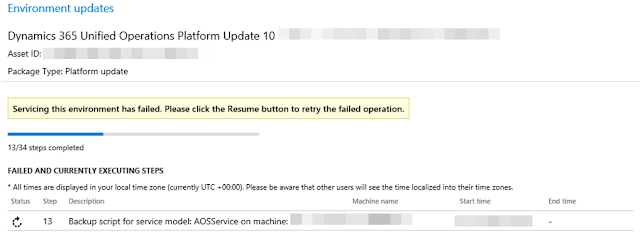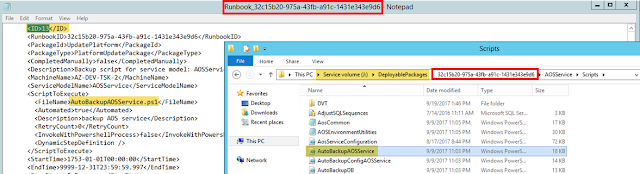- Upgrade Finance and Operations to the latest platform update
- Process for moving to the latest update of Finance and Operations
- Apply a deployable package to a Finance and Operations environment
There are also some great community posts that aims to help you, and you may want to check out.
I expect more posts to show up. As it is of writing this, installing updates can be a bit tedious and cumbersome.
I will use this post to share a recent update that failed on a Platform Update. A Platform Update is expected to be a fairly straight forward and safe operation. You simply import the update to your assets in LCS and apply it to your environment (assuming you're running your environment in the cloud). I will not discuss On-Premise in this post.
I had an environment running application 1611 with Platform Update 7. I was trying to install Platform Update 10. After it failed on several attempts, I started to try investigate why it failed.
Here are the steps I took.
1) Identify which step failed. In my case it was step 13. (Not exactly my lucky number)
2) Find the runbook output (normally under C:\RunbookOutput) and find the PowerShell Script that fails. I simply searched the log for "13"
3) Open PowerShell ISE in Admin mode and open the PowerShell Script. You will find the script in the J:\DeployablePackages folder, and you can match the GUID from the log with the Runbook folder. The Scripts will be located in a standardized folder path.
4) Run the script and let it fail. From there you can add breakpoints and try run again and step through to try see why it failed. Use whatever you find as information when you contact Microsoft Support. Some updates fails, but should not fail, and it is important that anyone with support agreements make sure to report findings back to Microsoft.
Now, in my particular case, the script did not fail when I ran it manually. It succeeded. I can only guess to why that is the case, but after going back to LCS and letting the update "Resume" it eventually finished with all the upgrade steps successfully.
In any case, the initial steps above can help you push through a failing update and potentially lead you to the answer why an update unexpectedly failed.